Category: Tips
Tips on Information Technology.
User EXEC
Exec commands: access-enable Create a temporary Access-List entry clear Reset functions connect Open a terminal connection crypto Encryption related commands. disable Turn off privileged commands…
ROMMON
The ROM Monitor (ROMMON) is a bootstrap program that (when functioning properly) initializes the hardware and boots the Cisco IOS XE software when you power…
Access iDRAC on Windows 11
How can you access iDRAC on Windows 11? You may have been trying only to be greeted with the following message. This site can’t provide…